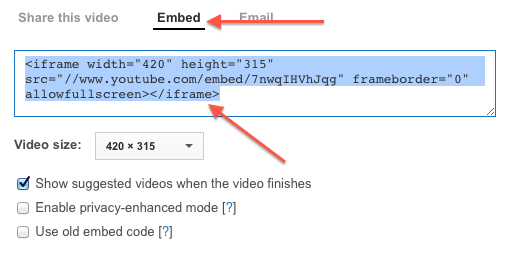Your video is finished. Now you want to share it with the world. It’s up on YouTube, but you need to post it to your website. How do you do that? It’s easier than you might think. And, there are a lot of benefits to embedding videos on your own website, including increased hits and views, and an alternative way to generate traffic back to your website.
You see, when people find you on YouTube, you can include a link to your site in the video’s description. Likewise, the video on your website will link to your YouTube video on YouTube so users can find your other videos.
In this way, users pass seamlessly between YouTube and your site. Here’s how you get the job done.
Go To YouTube.com
OK, this is the obligatory obvious first step. Go to YouTube.com and find your video. You don’t even have to be logged in for this.
Select The Share Option
At the bottom of the video, you should see a share option. If you don’t, log in and make sure that you haven’t turned off the video’s sharing options. This is a common mistake many people make when first starting out. Allowing sharing is a very good idea.
Once you click on “Share,” you should see some options that look like this:
Select the “embed” option. You’ll see the embed code:
If you want to embed the video on your site, select the code, copy it, and paste it anywhere on your blog. When you’ve logged into your website’s admin area, navigate to the post or page where you want your video to appear. Make sure the text editor is set to “HTML” or “view source.” Paste the video’s code in the text box and update or publish your post or page. That’s it. Your video should now appear on the site.
Changing The Look And Feel
Before you copy and paste this code, you have an opportunity to change the look and feel of the video. Select the “video size” drop down menu to change the size of the video.
Video Conversion Options
If you want to really spice things up, allow people to download the video that’s on your site. Make a Mac and a PC-friendly version using a program like YouTube video converter. The converter lets you create HD video files suitable for just about any video player on the market. All you have to do then is upload your videos to your server and let people download them if they want a local copy.
Adding YouTube Videos To Social Network Pages
OK, now go back to the original “share this video” tab. The URL that appears is the link you use if you want to share videos on social media sites like Facebook:
Easy, right? Just copy, and paste it into your Facebook status update or Twitter box, and push it out to all of your fans and friends.
You can also access the social networking buttons right above the URL. If you click on the social sharing buttons, it will take you right to the social networking site in question and post the link for you. All you’ll need to do is write a status update or tweet or what have you about the video you’re sharing and publish or submit it. It will post in the usual way for that site.
Remember to respect intellectual property with video downloads.
Margaret Jones has a passion for the growing blogosphere. She often writes about the ins and outs of making great posts and tools to enhance blog sites.